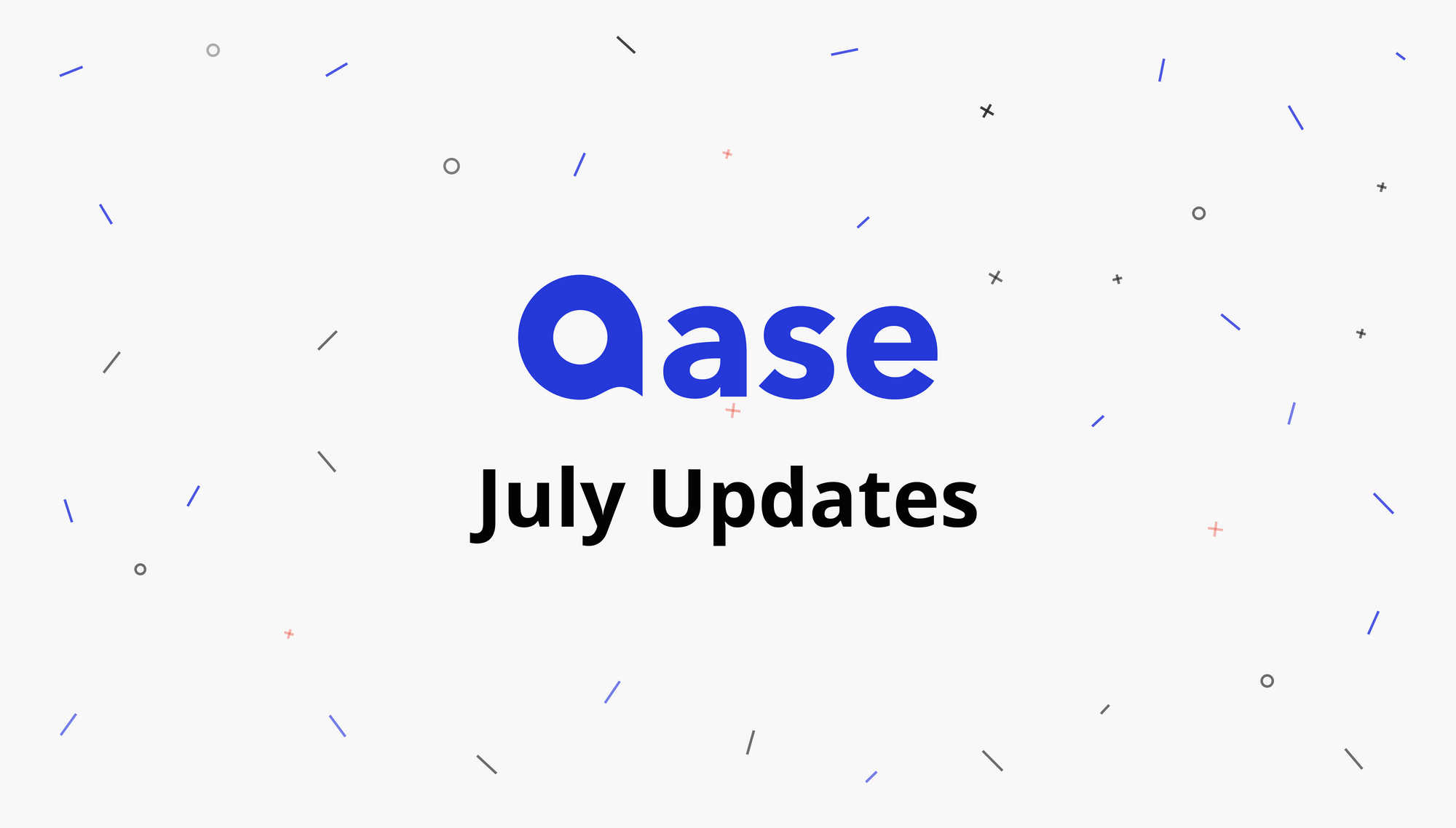
This month we called “Qase against bugs” and fixed a lot of them. Let's take a look at some of the most annoying bugs we've fixed.
- Fixed missed projects in YouTrack project list
- Fixed updating test case fields via CSV import
- Returning from the defect details page now leads to the origin defect list page from which the defect was opened
- Fixed the display of the "Execution" tab in the public report
- Fixed the filter by steps in the repository
- Fixed the colors of the dashboard legend
- Fixed the linked test case counter in the Jira integration
- Fixed the display of placeholders in the dark theme
- Fixed export from the repository when no suite is specified
- Fixed XLSX export of cases containing special characters
- Fixed duplicated test case IDs
- Fixed the removal of shared steps from test cases
- Fixed the broken creation of API tokens
- Fixed the test case counter in test plans
- Removed the “Leave page” confirmation window if there have been no changes on the page
- Fixed the bulk editing of the "Type" system field
- The "assigned to" filter now also shows inactive users
- Fixed the order of test cases in the PDF export
- Updated the pytest reporter and added support for the is_automated flag
- Added Jest reporter
That is not the end.
New representation of the repository
We are happy to present you with a completely new representation of the repository — the mind map.
This view allows you to easily manipulate the structure of the repository and very quickly sketch out the individual pieces of your suite structure and test cases. Currently, it is in beta status, so we are open to any comments and suggestions for improvement.
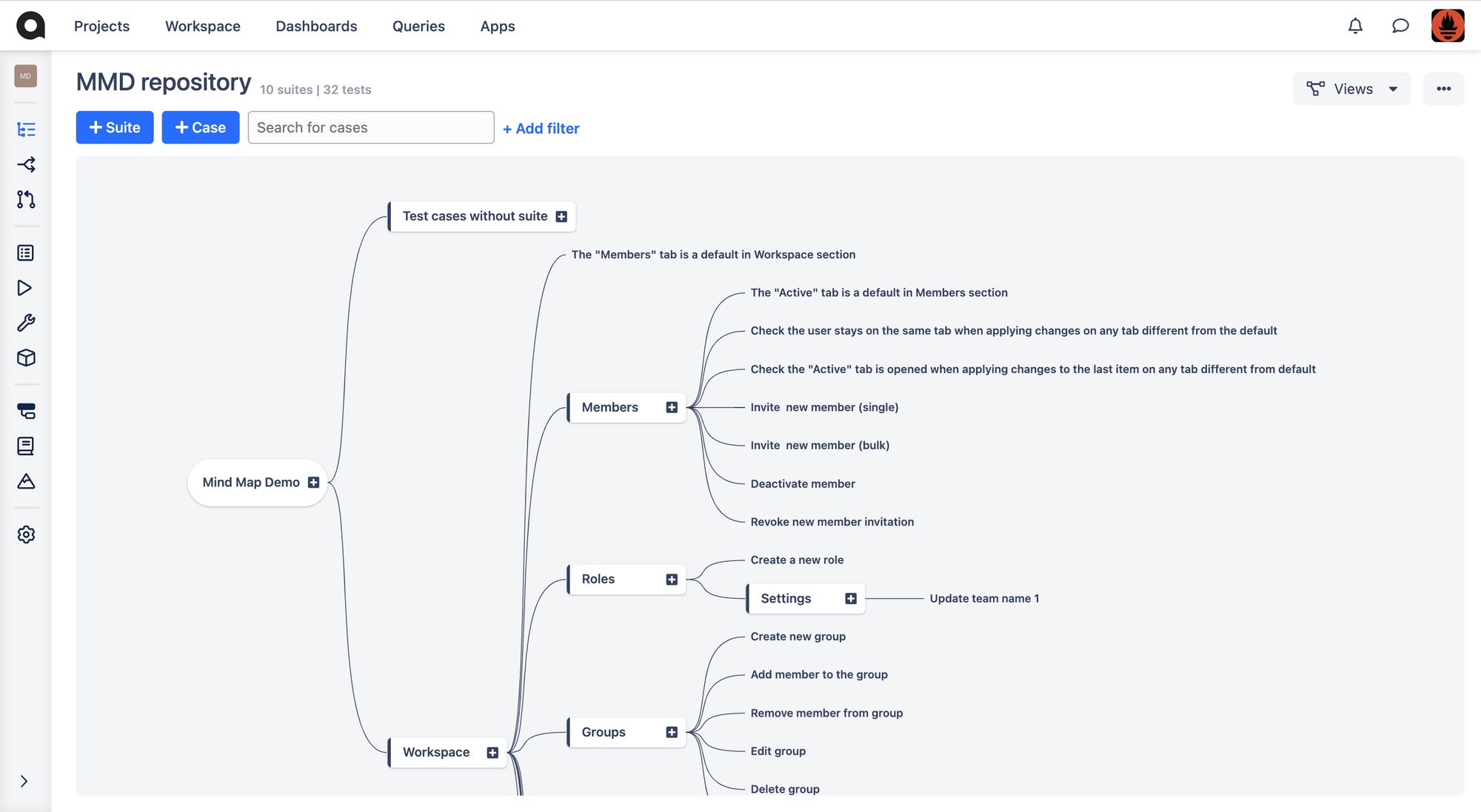
Let's get to know it better.
You can switch to the new view using the view button.
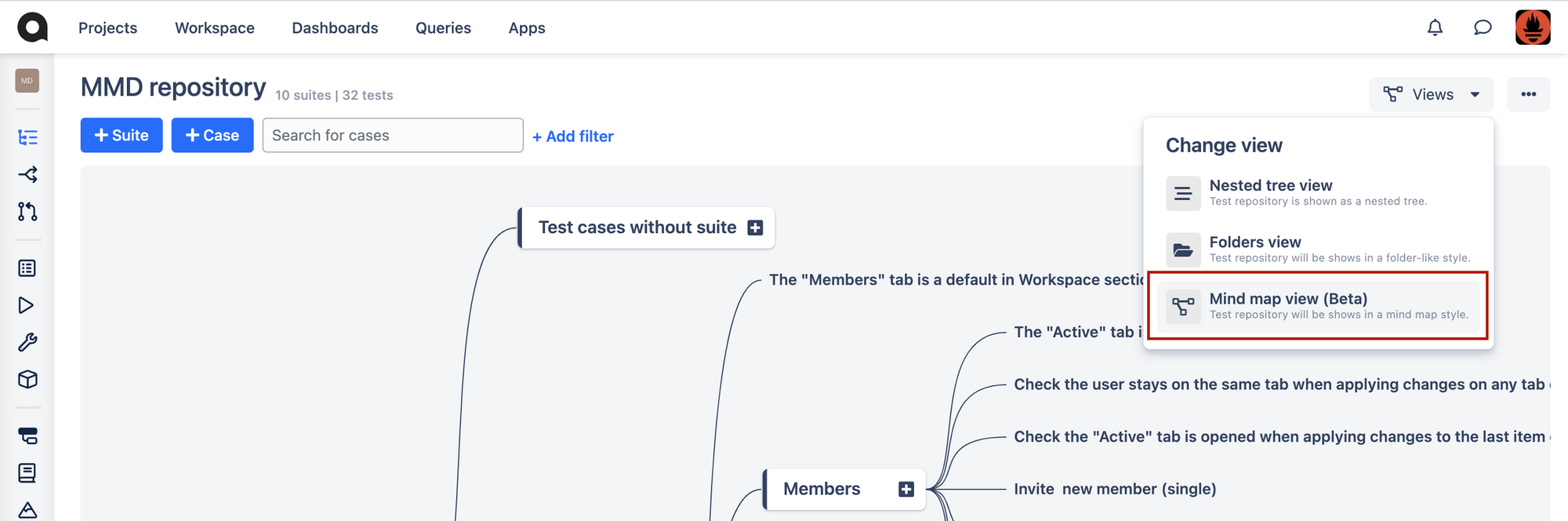
You can create new entities in the repository using the plus button next to each suite and tree root.
In addition, the mind map has cool features for quickly creating each entity. You can easily create new test cases by pressing enter. If you have selected some suite, then when you press enter, you will create a test case nested in it. Subsequent clicks will create new test cases in the same suite.
More advanced usage will allow you to create entire suite and case structures very quickly. By pressing Shift + Enter, you will create a suite inside the currently selected one or, if you selected a test case, then in the parent suite.
By pressing Ctrl + Enter, you will create a new suite under the parent of the currently selected suite.
Of course, you can delete suites and cases by clicking “Delete” or “Backspace” button.
You can change the parent suite of some other suite or test case with the mouse. Just hold down an entity with the left mouse button and drag it to a new location.
You can also change the order of entities in your repository using the above method.
If you've moved something in the repository and don't like the order, you can simply double-click on the suite where the children are not aligned.
To quickly edit the name of a suite or case, you need to select the entity and then click on its title.
By clicking on a particular test case and then on the pencil icon, you can view and edit information about it in the same way as it is available in the rest of the repository views.
Lastly, you can also navigate the tree using the arrows on your keyboard.
That's all! We hope you enjoy the new view and give us feedback if you have any problems using it.







