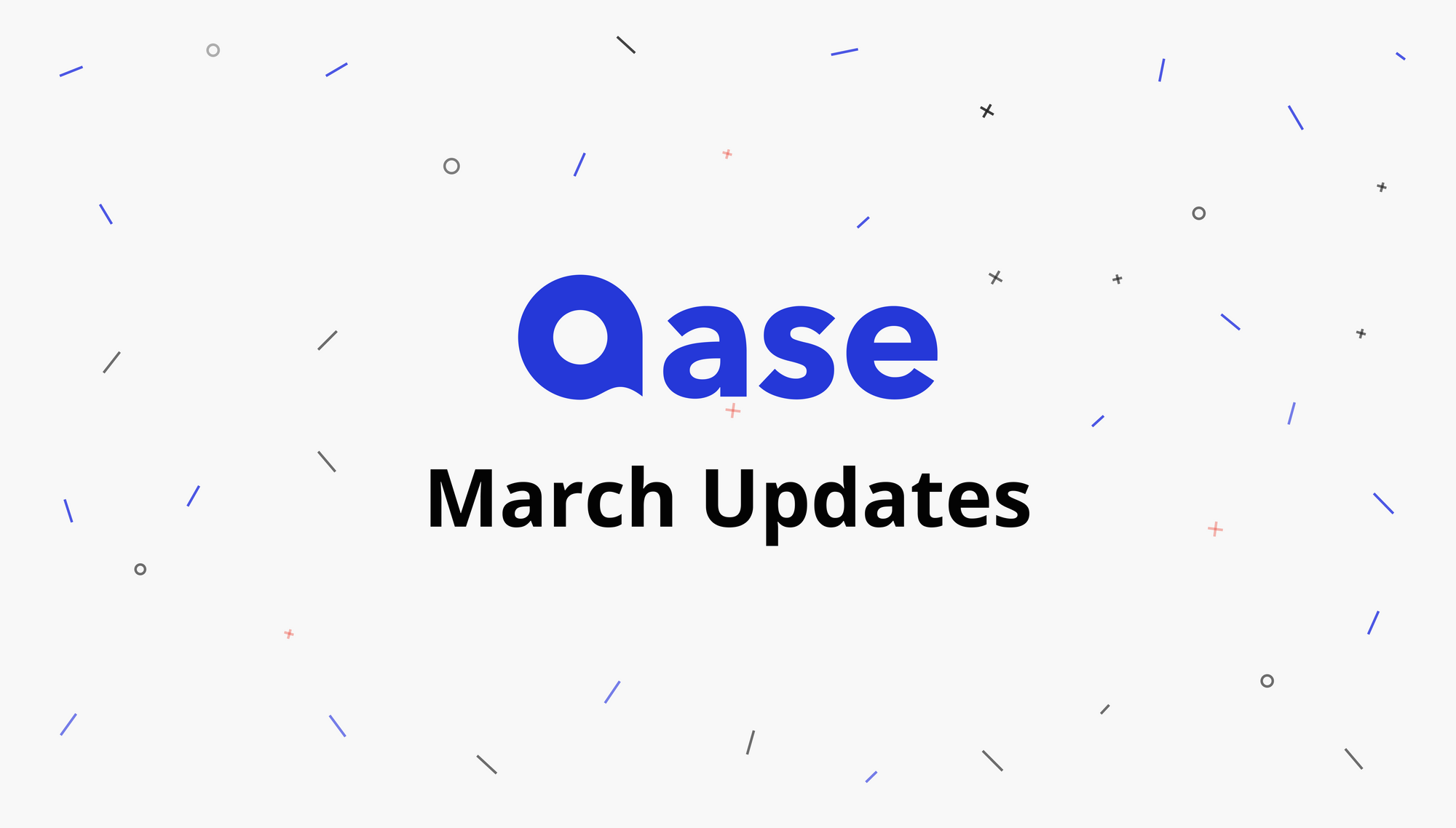
Spring has arrived, and our updates have blossomed like flowers! We have no idea what that means, just look at what we have prepared for you this month:
Test Run Linking
This feature allow to see the history of test runs directly within the Jira issue.
How to display the test run panel
Jira Cloud:
In order to display the “Qase: runs” panel you need to:
- Open any issue and click the three dots button under the issue title
- Click the “Qase: runs” button
- Scroll down to see the “Qase: runs” panel
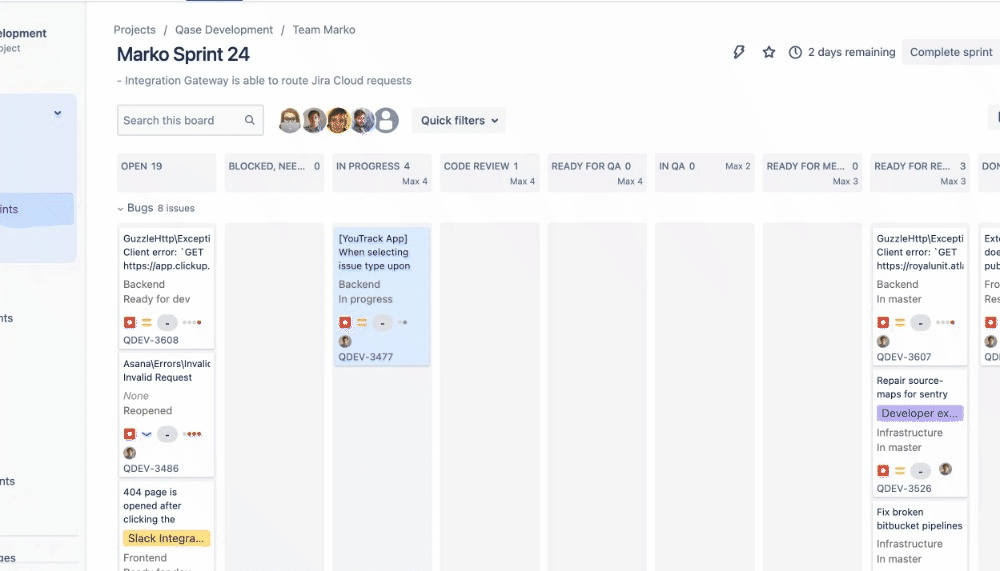
Jira Server:
The “Qase: runs” panel is displayed by default
How to link test run to Jira issue
There are 3 ways to link test run to Jira issue:
- Link Jira ticket from the “Start express run” modal after selecting cases manually in Repository
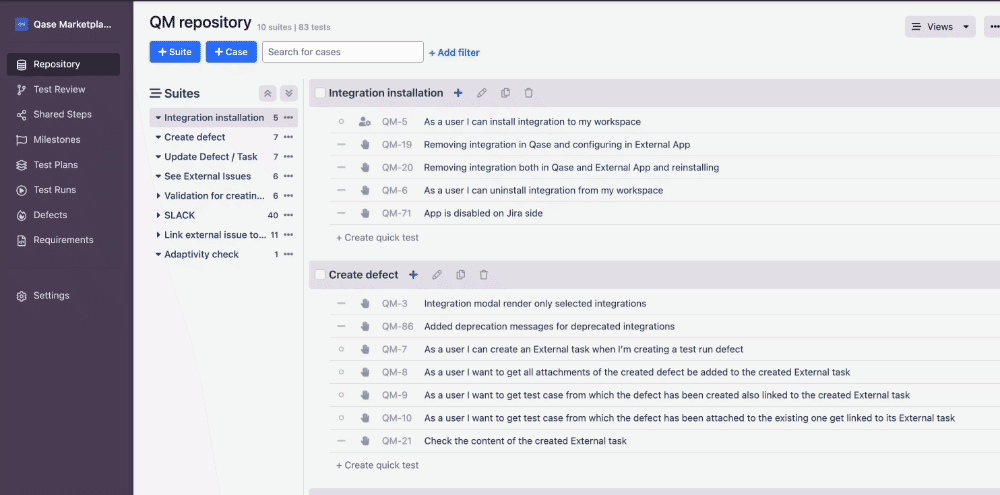
2. Link Jira ticket on the Create / Edit test run page
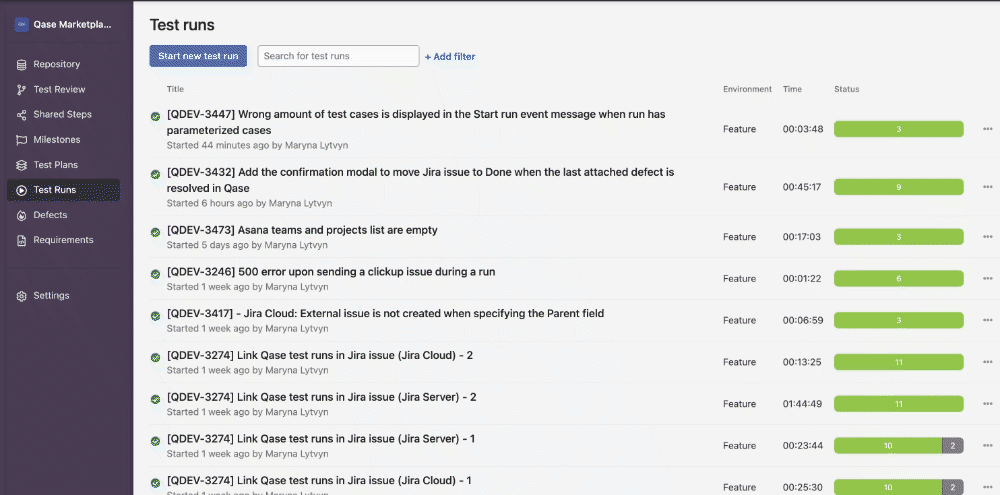
3. Link test run in Qase from the Jira ticket
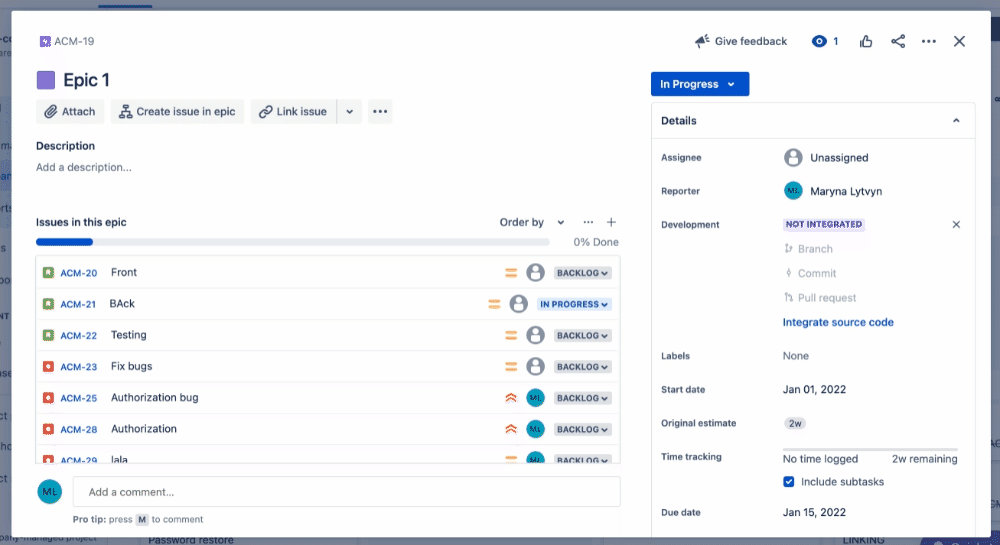
4. Here we go! You are king of linking now!
Autolinking between selected external issue and Qase defect
Defects from Qase are linked directly to the Jira issue while defect creation during test run. While creating the defect just select the “Attach to Run’s external issue” option in the “Choose integrations” drop-down list.
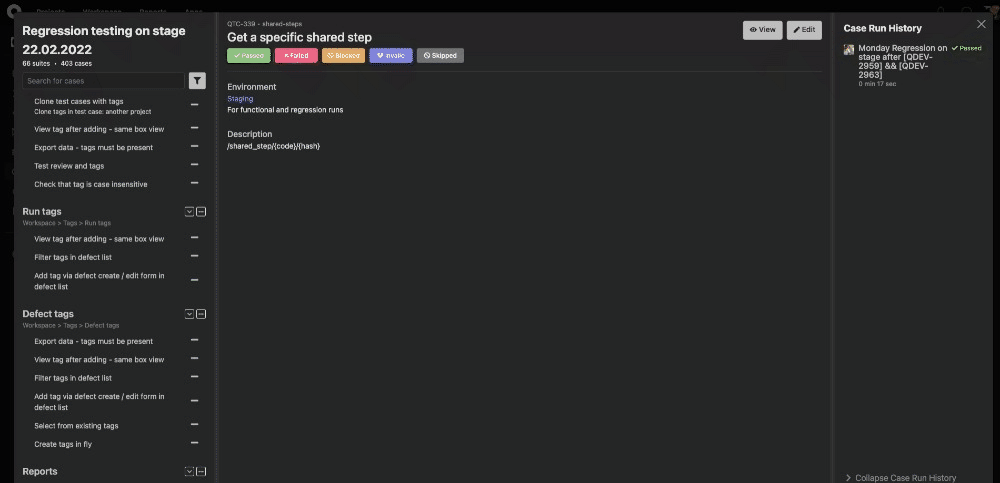
Created defects are displayed within the “Web links” block in the Jira issue:
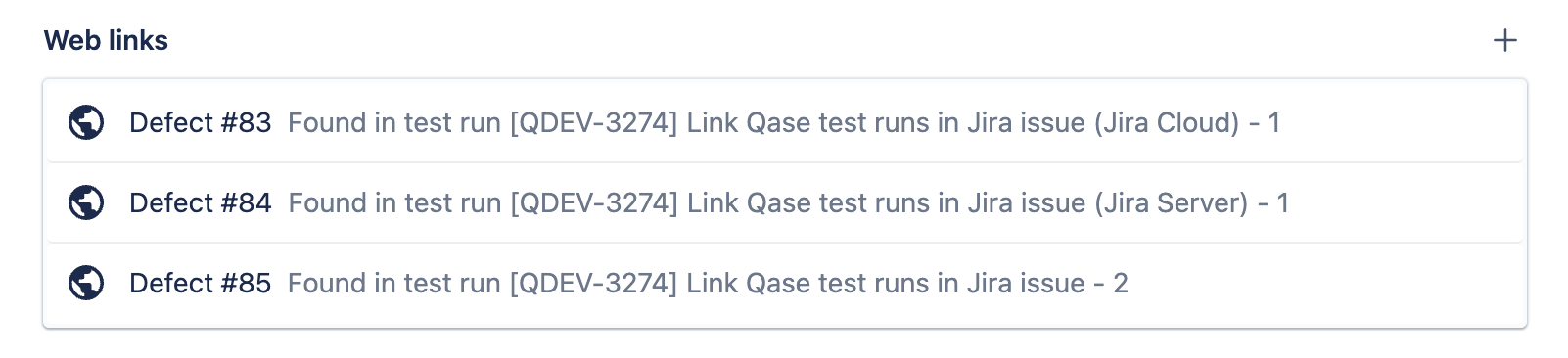
Describe transitions
Note:
- It’s a one-way sync and when Jira ticket status is changed → defects in Qase remains untouched (only comment is added from Jira App to the defect).
- It works for Jira Cloud and Jira Server apps only.
Transitions:
- When at least 1 defect is moved to In Progress → Jira ticket is moved to In Progress
- When all defects are resolved / invalid → Jira ticket is moved to Resolved:
- when you resolve the last defect in Qase that linked to Jira issue → you see the confirmation modal where you can select the Status to which you want move Jira issue
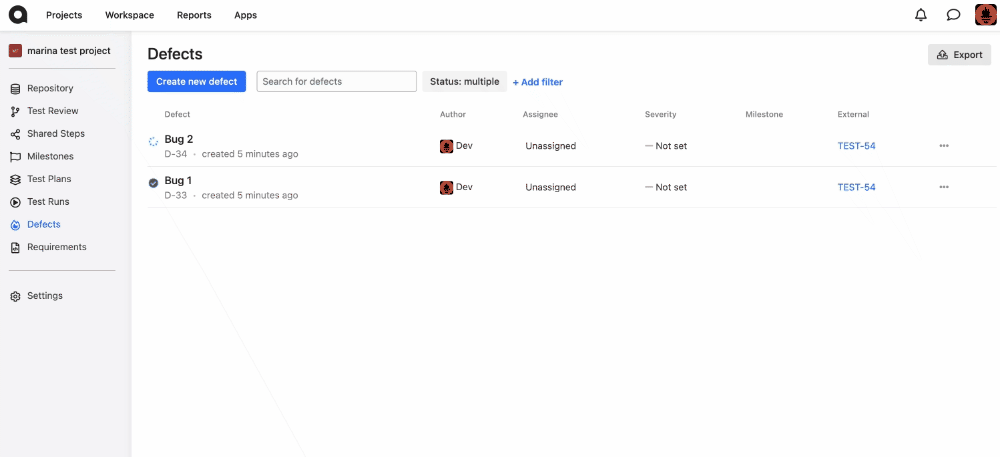
3. When new defect is linked to the Jira ticket that was already Closed / Resolved→ the Jira ticket is also Reopened
Virtual scroll in the repository for suites tree and cases tree
Now your performance will be better in large repositories. Enjoy!
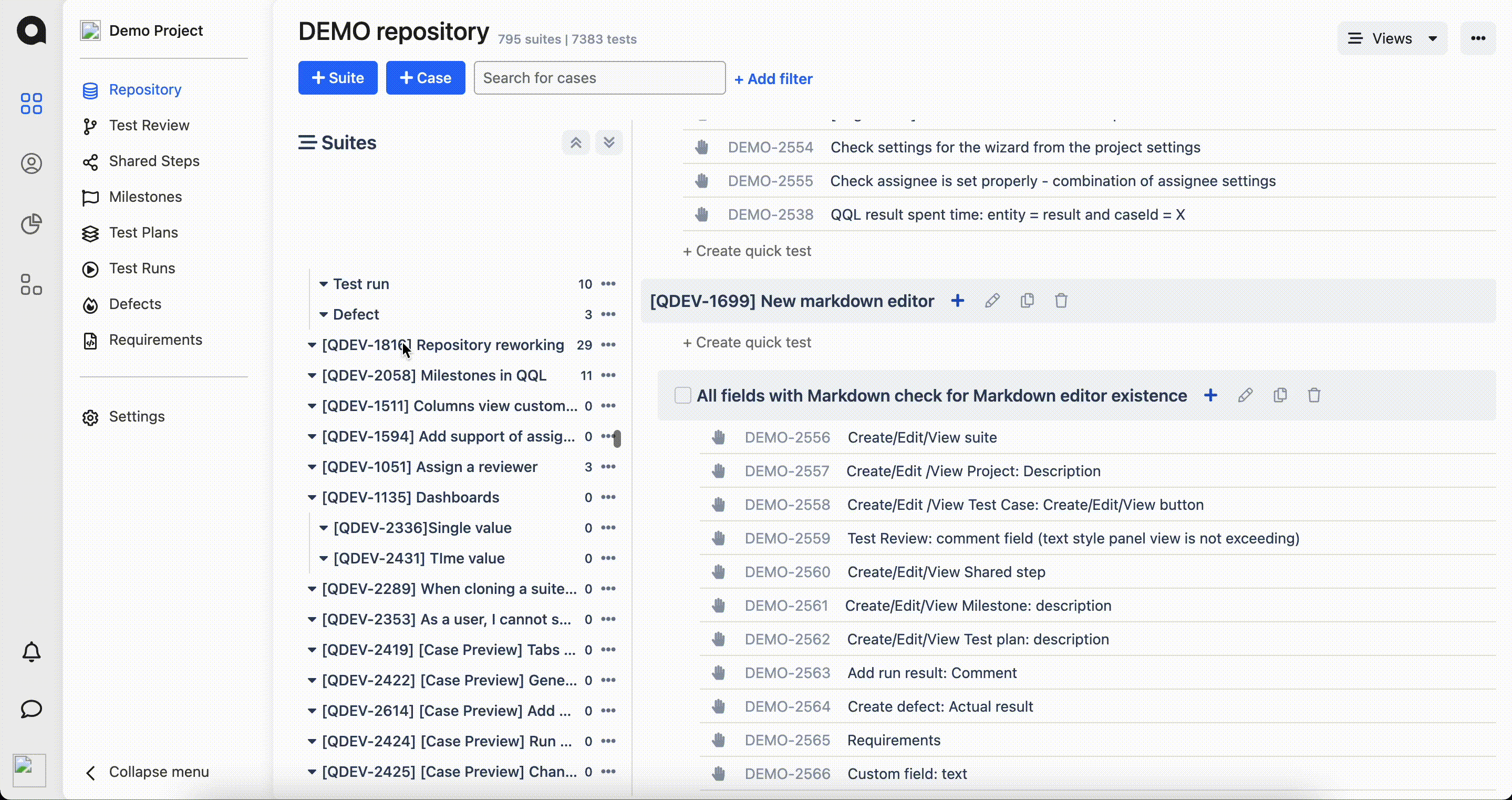
Popup for color and icon selecting in field options
We've added the ability to customize icons for custom fields. Spend some time on beauty instead of work!
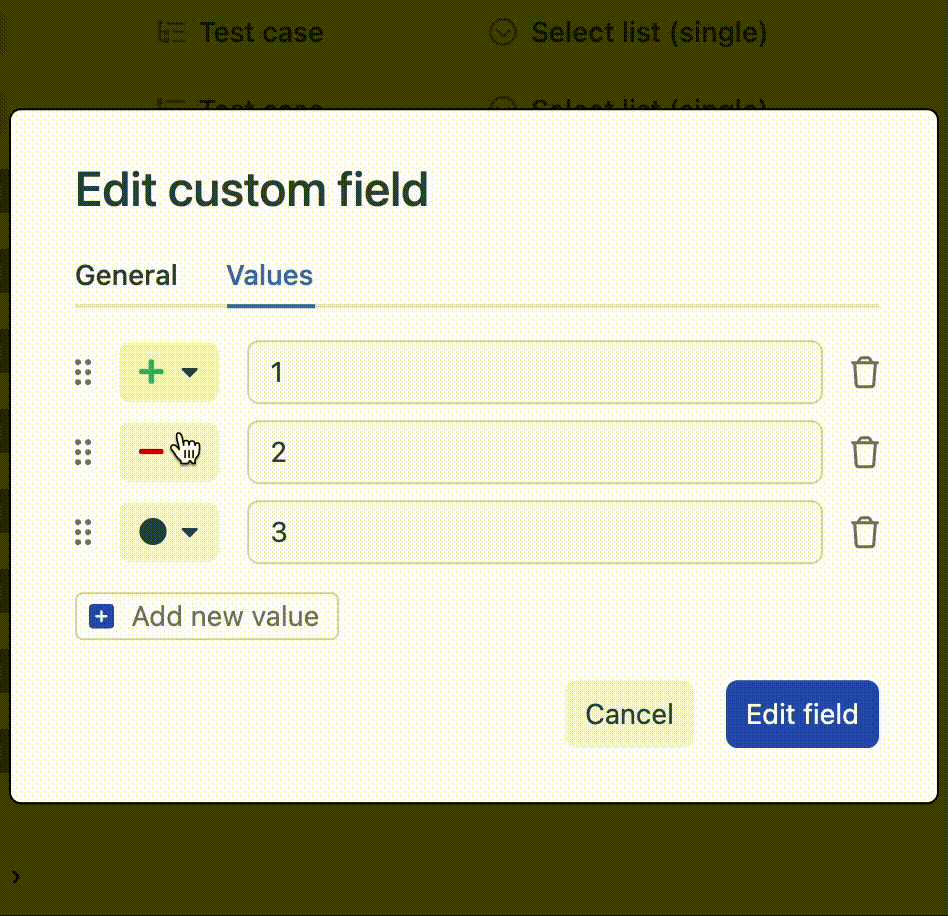
New Run Result Modal window
In this update we have rethought the output of information at the result of the test run - we have added a new modal window of the test run results. The change contains a new design and a new perception of the information, increases productivity and comfort over work in Qase TMS.
The modal window includes the following tabs (their number can change): Execution, Info, Runs, Retries, Defects, Siblings.
What may be available on the tabs:
- Execution - description of the test case, a comment on the test result, attachment and information about the state of the steps (the availability of additional information may vary by step type);
- Info - reference to the test case, who created the result, the time of execution, when completed, the type of execution, and information about the environment;
- Runs - contains information about the results of the current test case in other test cases;
- Retries - contains information about the results of the current test case in the current test run;
- Defects - contains information about defects that occurred during the passage of this test case;
- Siblings - the tab will be available if there are results for the test case with parameters.
Publish stable JS autogenerated client
We converted all JS reporters to stable by autogenerating the client from our spec. The changes are available on NPM.
All of our JS reporters:







